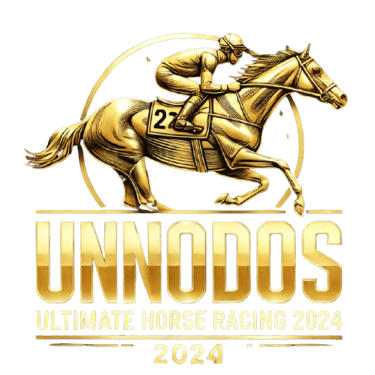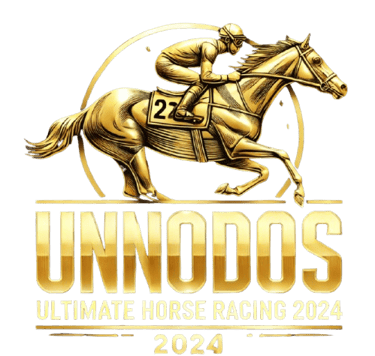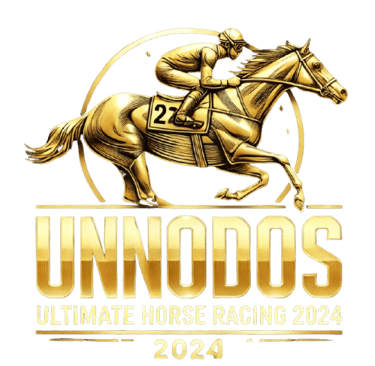How to Reset Your Password on UNODOS: A Step-by-Step Guide


Leave Comment/ By D /Aug 23, 2024
Why You Might Need to Reset Your Password
There are several reasons why you might need to reset your UNODOS password:
Forgotten Password: It happens to the best of us—sometimes, you just can't remember your password.
Account Security: If you suspect that your account has been compromised, resetting your password can help secure it.
Expired Password: In some cases, you may be required to update your password periodically for security reasons.
Step-by-Step Guide to Resetting Your Password
1. Visit the UNODOS Login Page
Go to the UNODOS homepage and click on the "Login" button. This will take you to the login page where you can find the "Forgot Password" link.
2. Click on "Forgot Password"
Below the login form, you’ll see a link that says "Forgot Password." Click on this link to start the password recovery process.
3. Enter Your Registered Email Address
You’ll be prompted to enter the email address associated with your UNODOS account. Make sure to use the same email address you used when registering on the platform.
4. Check Your Email for a Reset Link
After entering your email address, UNODOS will send you a password reset link. Go to your email inbox (and check your spam/junk folder if you don’t see it) and look for the email from UNODOS. Click on the link provided in the email to proceed.
5. Create a New Password
Clicking the reset link will take you to a page where you can create a new password. Follow these tips for creating a strong and secure password:
Use a Combination of Characters: Include uppercase and lowercase letters, numbers, and special characters.
Avoid Common Words and Phrases: Stay away from easily guessable words or phrases like "password123."
Make It Unique: Ensure that your UNODOS password is different from any other passwords you use online.
6. Confirm Your New Password
Re-enter your new password to confirm it. Once you’ve done that, click "Submit" or "Save" to finalize the password reset process.
7. Log In with Your New Password
After resetting your password, return to the UNODOS login page. Enter your username and new password to access your account.
Tips for Managing Your Password
Use a Password Manager: Consider using a password manager to store your passwords securely and help you generate strong, unique passwords for each of your online accounts.
Update Your Password Regularly: Periodically updating your password can enhance your account’s security.
Enable Two-Factor Authentication: If available, enable two-factor authentication (2FA) for an added layer of security.
Troubleshooting Password Reset Issues
1. Didn’t Receive the Reset Email?
If you don’t receive the password reset email, check your spam/junk folder. If it’s not there, ensure that you entered the correct email address. You can also try resending the reset email by repeating the process.
2. Link Expired?
Password reset links usually expire after a certain period. If your link has expired, go back to the UNODOS login page and request a new one.
3. Still Having Trouble?
If you’re still unable to reset your password, contact UNODOS customer support for further assistance. They’re available to help you resolve any issues you might encounter.
Conclusion
Resetting your password on UNODOS is a simple process designed to get you back into your account quickly and securely. By following these steps, you can easily recover your account and continue enjoying all that UNODOS has to offer. If you ever run into issues, remember that the UNODOS support team is always here to help.