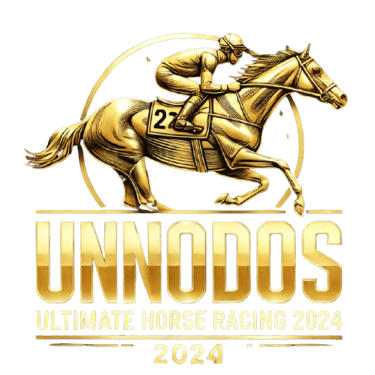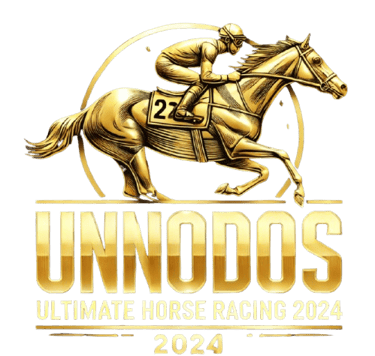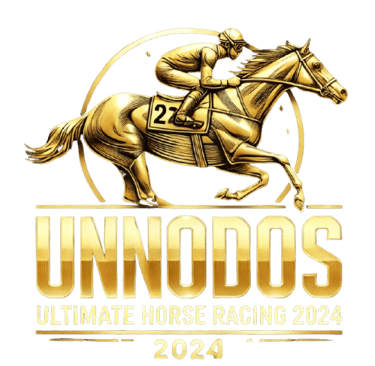Guideline Relating Forgot Password
Guideline for Handling Forgotten Password on UNODOS
Forgetting your password can be a common issue, but UNODOS has a comprehensive and user-friendly process to help you recover access to your account swiftly. Follow these detailed steps to reset your password and regain control of your UNODOS account.
1. Access the UNODOS Login Page
Begin by navigating to the UNODOS website. On the homepage, locate the "Login" button, usually positioned at the top right corner of the screen. Click this button to be directed to the login page where you can start the password recovery process.
2. Locate the "Forgot Password" Link
On the login page, find the "Forgot Password" link. This is typically situated below the fields where you enter your username and password. Clicking on this link will take you to the password reset page, where you can initiate the process to recover your account.
3. Enter Your Registered Email Address
You will be prompted to provide the email address associated with your UNODOS account. Ensure that you enter the exact email address used during registration. After entering your email, click the "Submit" or "Next" button to proceed with the password recovery process.
4. Check Your Email Inbox for a Reset Link
After submitting your email address, check your inbox for an email from UNODOS containing a password reset link. This email should arrive within a few minutes. If you do not see it, be sure to check your spam or junk folder, as sometimes these emails may be filtered there.
5. Click on the Password Reset Link
Open the email from UNODOS and locate the password reset link. Click on this link to be redirected to a secure password reset page. This link is time-sensitive for security reasons, so use it promptly.
6. Create a New Password
On the password reset page, you will be asked to enter a new password. Create a strong, secure password that includes a combination of uppercase letters, lowercase letters, numbers, and special characters. Ensure that your new password is unique and not easily guessable. You will need to enter the new password twice to confirm it.
7. Submit the New Password
After entering and confirming your new password, click the "Submit" or "Save" button to update your account. This action will apply the new password and make it effective immediately.
8. Log In Using Your New Password
Return to the UNODOS login page. Enter your username and the new password you just set. Click "Login" to access your account. If your credentials are correct, you will be granted access to your account dashboard.
9. Update Security Settings (Recommended)
Once you are logged in, consider updating your account security settings. You might want to enable additional security features such as two-factor authentication (2FA) to add an extra layer of protection to your account. Also, review your recent account activity to ensure there have been no unauthorized logins or changes.
10. Contact Support if You Encounter Issues
If you experience any difficulties during the password reset process or do not receive the password reset email, do not hesitate to contact the UNODOS customer support team. We offer assistance through various channels, including live chat, email, and phone support. Our team is ready to help you resolve any issues and ensure you regain access to your account.
By following these steps, you will be able to successfully reset your password and continue enjoying the exciting features and games offered by UNODOS. Our goal is to provide a smooth and secure experience for all our users.