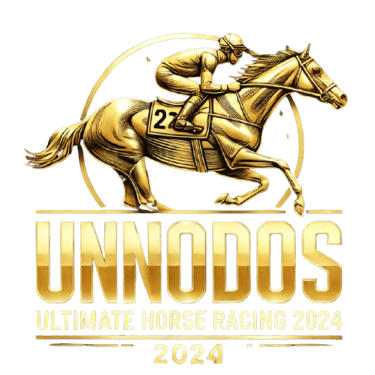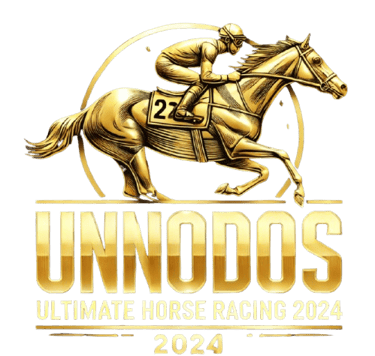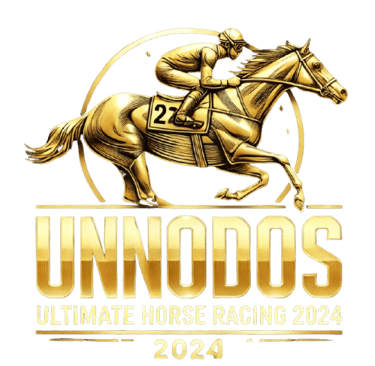How To Reset Password
How To Reset Your Password on UNODOS
Forgetting your password can be a hassle, but UNODOS has a streamlined process to help you reset it quickly and securely. Follow these detailed steps to reset your password and regain access to your account.
1. Navigate to the UNODOS Homepage
Start by opening your web browser and going to the UNODOS website. On the homepage, locate the "Login" button, typically found at the top right corner. Click this button to be redirected to the login page where you can initiate the password reset process.
2. Click on "Forgot Password"
On the login page, find and click the "Forgot Password" link. This option is usually situated just below the fields for entering your username and password. Clicking this link will take you to the password reset page.
3. Provide Your Email Address
You will be prompted to enter the email address associated with your UNODOS account. Make sure to use the email address that you registered with. After entering your email address, click the "Submit" or "Send" button to request a password reset link.
4. Check Your Email Inbox
After submitting your email address, check your inbox for an email from UNODOS. This email will contain a password reset link. If you don’t find it in your inbox, check your spam or junk folder, as sometimes these emails can be filtered there.
5. Open the Password Reset Email
Locate the password reset email and open it. Inside, you will find a secure link that you need to click to proceed with resetting your password. This link is designed to direct you to a secure page where you can create a new password.
6. Click on the Reset Link
Click the password reset link provided in the email. This will take you to a secure page where you can enter a new password. Be aware that the link may expire after a certain period for security reasons, so use it as soon as possible.
7. Create a New Password
On the password reset page, you will be asked to enter a new password. Make sure to create a strong and secure password by including a mix of uppercase letters, lowercase letters, numbers, and special characters. Re-enter the password in the confirmation field to ensure they match.
8. Submit Your New Password
Once you have entered and confirmed your new password, click the "Submit" or "Save" button to apply the changes. Your new password will now be set, and you will receive a confirmation that the reset was successful.
9. Log In with Your New Password
Return to the UNODOS login page. Enter your username and the new password you just created. Click "Login" to access your account. If your credentials are correct, you will be able to log in and access all the features of your account.
10. Contact Support if Needed
If you encounter any issues during the password reset process or if you do not receive the password reset email, contact the UNODOS customer support team. We offer support through various channels, including live chat, email, and phone. Our team is here to assist you with any problems and ensure you regain access to your account.
By following these steps, you can easily reset your password and continue enjoying the features and services provided by UNODOS. If you need any further assistance, don’t hesitate to reach out to our support team for help.